Wi-Fi Calling | Information and How to Set it Up On Your Phone or Tablet
WiFi Calling allows you place free cell phone calls from any Wi-Fi Hotspot or Wireless Internet Connection for Free
It’s probably the best kept secret in the world of wireless. Use your cell phone for Free anywhere in the world where there is wireless internet.
Imagine being able to use your Cell Phone anywhere in the world, so long as wireless internet is available.
If your a scientist, being deployed to Antartica, your T-Mobile phone will work so long as it is in range of the Internet HotSpot available on the base down there.
Your in a Starbucks in Alaska – Your T-Mobile phone will work on the Starbucks Free Wireless Internet.
You Son or daughter is headed to a trip to Europe or Africa? If they bring a WiFi Capable device, they can make calls and receive calls on their cell phone, at no additional cost.
Think about the huge cost savings – no more international calls!
There is no extra equipment involved and your cell phone has full fuctionality as if it is on most of the major carrier networks in the US. We believe, that originally, T-Mobile implemented this feature to improve their customer’s experience in coverage challenged homes and problem “in-building” areas.
Wi-Fi Calling also helps reduce international calling costs if your employees or family members are traveling around the globe. When making a call over a Wi-Fi network while abroad, the call appears to be originating in the US—so calls made to the US are considered domestic calls. Similarly, calls made over Wi-Fi between two countries outside the US are rated as calls from the US, significantly reducing international calling costs
Here are the requirements:
- You must have a WiFi Calling Capable device.
- Currently – Most Major Carriers now offer Wifi Calling on their networks. All Blackberries and almost all Android Smart Phones have this capability built in.
- You must enable the WiFi calling feature in the Settings area of your Smart Phone.
WiFi Calling Key Facts
Wi-Fi Calling allows you to make and receive calls, access unlimited high-speed data, send and receive messages, and use other T-Mobile features at no additional cost!
Using Wi-Fi Calling is easy! Simply connect to an available Wi-Fi signal of your choice, confirm Wi-Fi Calling is enabled on your device, and continue to use all of your favorite device features!
Billing
- There is no additional monthly charge to use the Wi-Fi Calling feature on your handset. Wi-Fi Calling uses monthly plan minutes for the following:
- Calls made from the US to US numbers
- Calls made from the US to international numbers (subject to international rates)
- Calls made from outside the US to US numbers (not charged roaming)
- Calls made from outside the US to international numbers (subject to international rates, but not charged roaming)
- Note: You must disable Data Roaming when traveling internationally to avoid incurring data roaming charges
How do I set Wi-Fi Calling up on my device?
To check if your current handset supports Wi-Fi Calling, go to the device current device “how to’s for your current device and look for the Wi-Fi Calling setup procedures and start using today!
Sample of iPhone Screen enabling Wi-Fi Calling
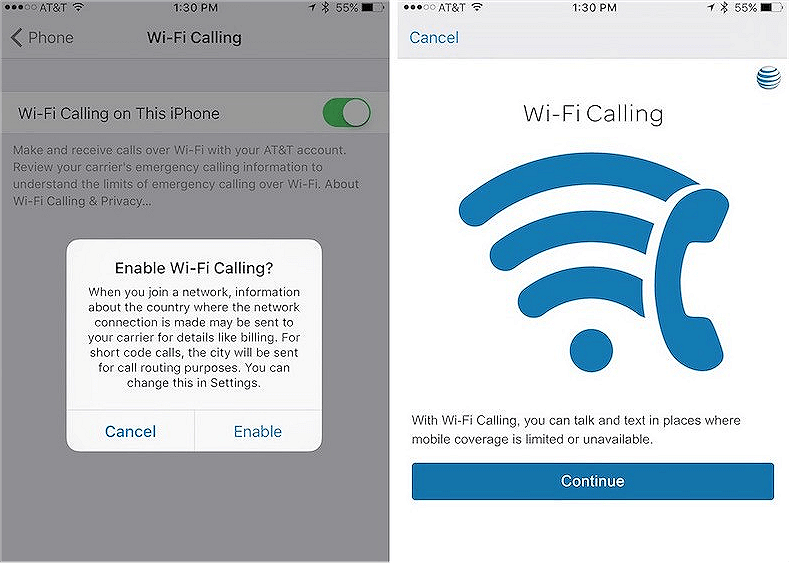
Sample of Android Setup for Wi-Fi Calling
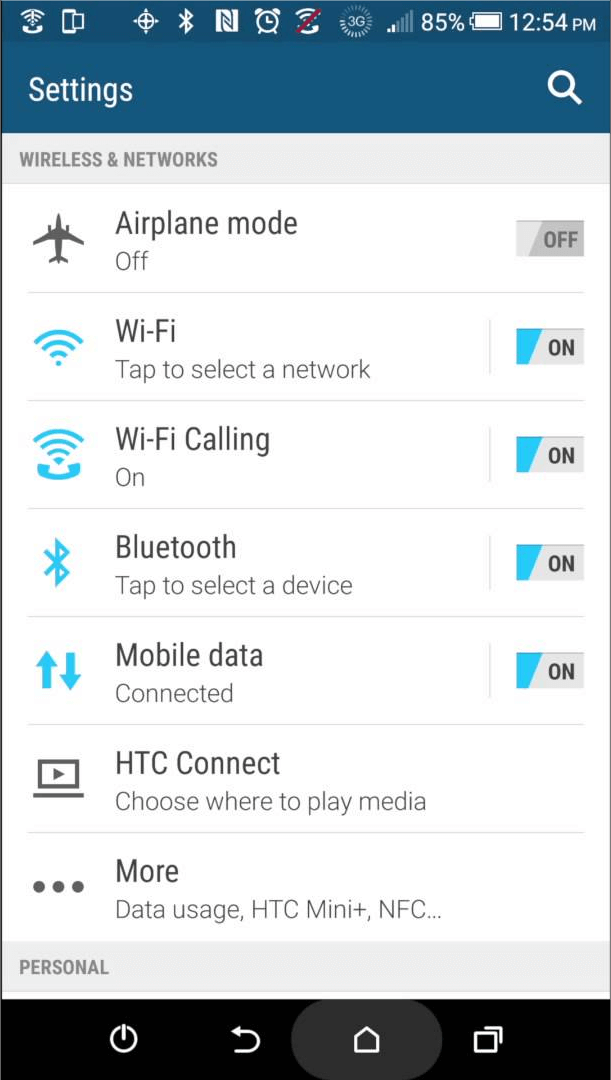
If you need Wi-Fi setup instructions, go to the device how to’s for your current device and look for the Wi-Fi setup procedures.
Sample of How to Set Up Wi-Fi Calling on your device?
When the Wi-Fi Calling feature is turned on, your phone displays the Wi-Fi Calling icon on the top of your smart phone Notification bar.
To make a Wi-Fi call, you must be within range of a Wi-Fi network. If you move outside the range of the Wi-Fi network, the phone will make an audible beep and then the call will drop.
To turn on Wi-Fi and Wi-Fi Calling:
- From any Home screen, tap the Menu key.
- Tap Settings.
- Tap Wireless & networks.
- Tap Wi-Fi settings.
- Tap the Wi-Fi check box to turn on Wi-Fi, if necessary.
- Tap to select the desired network.
- Enter the password, if necessary.
- Tap Connect.
Once connected to Wi-Fi – You can then proceed to enable Wi-Fi Calling
- Return to the Home screen.
- From any Home screen, tap Applications. Tap Wi-Fi Calling. Tap the Wi-Fi Calling check box to turn on Wi-Fi Calling.
That’s it! Done